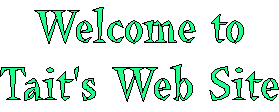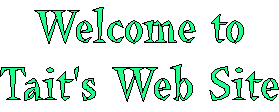| |
Comment Plugin
The Comment Plugin lets users quickly post comments to a page without an edit/preview/save cycle.
Related topics: CommentPluginTemplates, CommentPluginExamples
Features
Inserts an edit box into the page that allows users to type in and save comments. Comments can be made
- in different formats (as defined by a template),
- in both forward and reverse chronological order,
- signed or unsigned, dated or undated (as defined by a template),
- in other topics, or other positions within the current topic.
Syntax
Write %COMMENT{attributes}% anywhere in a TWiki topic.
- A
%COMMENT% without parameters shows a simple text box.
- A
%COMMENT{}% can handle the following parameters: | Parameter | Description | Default | type | This is the name of the template to use for this comment. Comment templates are defined in a TWiki template - see customization. If this attribute is not defined, the type is whatever is defined by COMMENTPLUGIN_DEFAULT_TYPE, either in this topic or in your WebPreferences. | "below" | default | Default text to put into the textarea of the prompt. | | target | Name of the topic to add the comment to | the current topic | location | Regular expression specifying the comment location in the target topic. Read carefully the CommentPlugin documentation! | | mode | For compatibility with older versions only, synonymous with type | | nonotify | Set to "on" to disable change notification for target topics | "off" | noform | Set to "on" to disable the automatic form that encloses your comment block - remember to insert <form> tags yourself! See CommentPluginExamples#noform for an example. | "off" | nopost | Set to "on" to disable insertion of the posted text into the topic. | "off" | remove | Set to "on" to remove the comment prompt after the first time it is clicked. | "off" | button | Button label text | "Add comment" | emailto | Send comment by email. Use comma "," to seperate multiple email addresses. This feature is disabled by default. To enable this feature, please set up "$TWiki::cfg{Plugins}{CommentPlugin}{EmailEnabled} = 1;". | |
(See also additional attributes)
Positioning the comment
%COMMENT supports several ways to specify where a comment should be inserted in the target topic. This is referred to as the location of the comment.
Location relative to %COMMENT tag
The default location is the %COMMENT tag itself. For example:
%COMMENT{type="below"}%
will add comments in the current topic, directly below the %COMMENT tag.
Location relative to a TWiki anchor
The target attribute may specify a web, and may also specify an anchor within the target topic; for example,
%COMMENT{type="above" target="%USERSWEB%.PersonalRemarks#InsertHere"}%
This uses a standard TWiki in-topic anchor as the insertion location. See TextFormattingRules for more about TWiki anchors.
Location relative to an arbitrary text string
Getting more sophisticated, you can also specify a regular expression for the target location using the location parameter. The target topic is searched for the regular expression, and the comment inserted relative to the string that the search matched. For example,
%COMMENT{type="above" location="Flights of Fancy"}%
will place comments above the first occurrence of the string Flights of Fancy in the current topic.
Warning of course, if a user's comment contains the string "Flights of Fancy" they may and up changing the location for the next comment! Also, if you use a tag in the location, then you've just inserted another tag in the page that contains the %COMMENT! So be very careful how you specify the RE for location. Note that the RE is matched using perl "multiple line" mode, so ^ and $ match the start of a line and the end of a line respectively.
Also note that you cannot have the text location=" just before the location.
I look forward to someone leveraging this feature to create - for example - threaded conversations using %COMMENT.
If you specify an anchor and a location, the anchor will be ignored.
Default templates
Templates are used to define the "comment style" i.e. how comments appear in the page. The default is to add comments in "Blog like" style using bulleted lists, with the most recent comment at the top, but many other styles are available such as tables or Wiki thread mode comments. It is easy to define your own customer styles as well.
A set of default comment templates are shipped with the plugin - see also CommentPluginTemplates:
| Template type |
Description |
top |
Comments, signed and dated (server time), added at top of the topic (the anchor is ignored) |
bottom |
Comments, signed and dated (server time), added at end of the target topic (the anchor is ignored) |
above |
Comments, signed and dated (server time), added immediately before the target anchor, or the %COMMENT if no anchor is specified |
below |
Comments, signed and dated (server time), added immediately below the target anchor, or the %COMMENT if no anchor is specified |
belowthreadmode |
Comments, signed and dated, added recurse after comment box |
threadmode |
Wiki thread mode comment, signed and dated (server time) |
tableprepend |
Comments, signed and dated (server time), formatted as an HTML table row, added below the anchor (which must be in an HTML <table>) |
tableappend |
Comments, signed and dated (server time), formatted as an HTML table row, added above the anchor (which must be in an HTML <table>) |
action |
Action added to action table directly above comment box (see Plugin Installation Instructions below for important notes) |
table |
Tablerows adding on end |
toctalk |
Talk using TOC adding on end |
bookmark |
Create a list of annotated bookmarks |
return |
Post to a different topic and return |
Your local installation may add more template types as well - see Customization, below.
Customization
Customization of the comment plugin requires
To define a comment type, you have to provide two simple template definitions in the template file; one for the prompt box, and one for the generated output. If we have a template type "mytype", these are named PROMPT:mytype and OUTPUT:mytype respectively. See comments.tmpl in the templates directory for examples.
The plugin picks up these template definitions from a standard TWiki template file, templates/comments.tmpl. This allows different templates to be defined for different TWiki skins.
Defining custom templates
By default, templates/comments.tmpl includes the topic CommentPluginTemplate, which contains all the shipped standard templates and in turn includes TWiki.UserCommentsTemplate that can include non-standard customizations.
This allows for several levels of customization:
- To override all default templates, everywhere, change
comments.tmpl to include a different topic (this customization will be lost next time you upgrade, though).
- To add site-wide local template customizations, add them to UserCommentsTemplate (create if it does not exist yet). You can redefine the standard templates here if you want, and your definitions will override the standard definitions.
- To override templates on a web-by-web basis, add a topic
UserCommentsTemplate to the web (this will replace TWiki.UserCommentsTemplate)
- To override templates for a specific skin, add them to TWiki.UserComments<Skin>Template (where <Skin> is the name of the skin with the first letter capitalized, e.g. Pattern)
Per topic custom comment template
You can also define a comment template in a topic, by passing the topic location with a templatetopic parameter. For example:
%COMMENT{type="blogpost" templatetopic="BlogPostCommentTemplate" target="%TOPIC%" button="Add comment" }%
templatetopic accepts topic or web.topic syntax. See an example in CommentPluginExamples#TemplateTopic.
If you use any topic other than UserCommentTemplate, it is critically important that you include this line at the end of your comment template topic:
%TMPL:INCLUDE{"%SYSTEMWEB%.CommentPlugin"}%
Without this line your templates will not be picked up.
 Templates are picked up by following the standard TWiki rules for locating template files. Note that you can use Templates are picked up by following the standard TWiki rules for locating template files. Note that you can use %TMPL:INCLUDE% to include other files of templates.
 Note that from TWiki release 4.1.0 leading and trailing whitespace is no longer stripped. This means that when you upgrade to TWiki 4.1.X you may need to remove the first line break in your custom comment templates. See TWikiReleaseNotes04x01 for more information. Note that from TWiki release 4.1.0 leading and trailing whitespace is no longer stripped. This means that when you upgrade to TWiki 4.1.X you may need to remove the first line break in your custom comment templates. See TWikiReleaseNotes04x01 for more information.
Customization example
Provide both a PROMPT and an OUTPUT definition:
%TMPL:DEF{PROMPT:myComment}%%TMPL:P{promptbox}%%TMPL:END%
%TMPL:DEF{OUTPUT:myComment}%%TMPL:P{outputoneliner}%%POS:TOP%
%TMPL:END%
Call your custom comment with:
%COMMENT{type="myComment"}%
The PROMPT template
The PROMPT template defines the contents of an HTML form that is used to capture the comment. This form invokes the comment generator when submitted. Parameters to the comment generator are defined using standard HTML input fields, such as input, textarea and select. The user enters values for these parameters, and these are then available when the OUTPUT template is expanded, in the form of %URLPARAM%s.
Note that you must define a "submit" button if you want the form to work!
Only the input fields of the form need be defined. The plugin automatically generates the <form> and </form> tags, with these two exceptions:
- The COMMENT has a
noform="on" parameter. In this case, the PROMPT template has to specify the form tags and some additional hidden input fields. See CommentPluginExamples#noform example.
- The
PROMPT template contains %COMMENTFORMSTART% and %COMMENTFORMEND%, which gives control over where to add the form tags and the hidden input fields:
-
%COMMENTFORMSTART% - HTML form start tag
-
%COMMENTFORMEND% - hidden input fields and HTML form end tag
The latter feature can be used to define a PROMPT template that contains more than one form, such as a comment plugin prompt form, and a second form with a "notify authors" button (see TWiki:Plugins.NotifyAuthorsPlugin ).
Example ).
Example PROMPT template with two forms:
%TMPL:DEF{PROMPT:two_form_demo}%
%COMMENTFORMSTART% <!-- form start tag -->
<textarea %DISABLED% rows="%rows|5%" cols="%cols|80%" name="comment"></textarea>
<input %DISABLED% type="submit" value="%button|Add comment%" class="twikiButton" />
%COMMENTFORMEND% <!-- hidden input fields and form end tag -->
%NOTIFYAUTHORS% <!-- second form with notify authors button -->
%TMPL:END%
Providing attribute values
If an attribute is given to the %COMMENT tag that is not one of the standard attributes, then that attribute is taken as the name of a parameter to be expanded in the PROMPT template. Expressions in the template of the form %param|default% (e.g. %rows|3%, %button|Push me%) are expanded to the values given in the %COMMENT. For example, if the PROMPT template 'example' contains:
<textarea rows=%rows|3% cols="%cols|50%" value="%tval|Rubbish%">
and the %COMMENT tag is:
%COMMENT{type="example" cols="75"}%
then the template will be expanded as
<textarea rows="3" cols="75" value="Rubbish">
Special variables
As well as support for all the usual TWiki variables in templates, the following special variables are supported in the PROMPT definition:
| Variable |
Description |
%DISABLED% |
Set to 'disabled' when you cannot comment (e.g. in preview mode). |
%MESSAGE% |
The text specified by default. This may be overridden by a helpful message when the prompt is DISABLED. |
EXPERT Note that when a comment is saved, the TWiki save script is invoked on the target topic, with a number of parameters provided by the comment form. Normally the CommentPlugin will provide these fields in the form, but experts can also provide the fields themselves in order to get finer control over what is submitted, or you might want to define your own HTML forms that do comment submission. The parameters that the CommentPlugin recognises are as follows:
| CGI parameter |
Description |
comment_action |
Must be save to get the CommentPlugin to perform |
comment_type |
Type of the OUTPUT template |
comment_index |
Zero-based index of the %COMMENT in the source topic. Used to place a post relative to an existing %COMMENT. |
comment_anchor |
Anchor taken from the target spec |
comment_location |
As passed to %COMMENT |
comment_nonotify |
As passed to %COMMENT |
comment_remove |
Zero-based index of a %COMMENT to remove from the target topic |
comment_nopost |
As passed to %COMMENT |
comment_templatetopic |
As passed to %COMMENT |
Note that comment_location overrides comment_anchor, and both override comment_index. Example, shows an "I Approve" button that adds your approval signature to the end of the topic:
<form method="post" action="%SCRIPTURL{save}%/%WEB%/%TOPIC%">
<input type="submit" value="I Approve" />
<input type="hidden" name="comment_action" value="save" />
<input type="hidden" name="comment_type" value="bottom" />
<input type="hidden" name="comment" value="I Approve" />
</form>
Customization example with custom form template
Write a custom form in a topic.
- In the form set the location of the prompt with
%COMMENTPROMPT%; the prompt will be positioned here.
- In %COMMENT use parameter
noform="on"
- In %COMMENT use parameter
templatetopic to point to the topic with the form template
Example form:
%TMPL:DEF{FORM:example}%
<form method="post" action="%SCRIPTURL{save}%/%BASEWEB%/%BASETOPIC%" enctype="application/x-www-form-urlencoded" name="examplecomment" id="examplecomment">
<input type="hidden" name="redirectto" value="%BASEWEB%.%BASETOPIC%" />
%COMMENTPROMPT%
</form>
%TMPL:END%
Example comment:
%COMMENT{noform="on" type="example" templatetopic="Sandbox.CommentPluginTemplateExample" target="%TOPIC%" button="Add comment" }%
The OUTPUT template
The OUTPUT template defines the format for the text that actually gets embedded into the topic. All the usual TWiki variables are available in the PROMPT definition, but note that they get expanded when the comment is inserted in the text, so time, date and username will refer to the time and date when the comment was made, and the user who made it.
There are also four position tags that are used to indicate where the comment should be placed, relative to the location defined in the %COMMENT tag:
%POS:TOP% |
If present, comments will be inserted at the top of the topic i.e. before any other text |
%POS:BOTTOM% |
If present, comments will be inserted at the end of the topic i.e. after all existing text |
%POS:BEFORE% |
If present, comments will be inserted immediately before the %COMMENT% tag |
%POS:AFTER% |
If present, comments will be inserted immediately after the %COMMENT% tag |
Note that these position tags are obviously mutually exclusive. If you define more than one, the result is undefined. If none is present, the default is taken from the plugin setting COMMENTPLUGIN_DEFAULT_TYPE
%COMMENTPROMPT% |
Use with a custom form. If present, the comment prompt will be positioned here. |
All the usual TWikiVariables that can be used in a topic template can also be used in an OUTPUT template. See TWikiVariables for details.
Plugin Settings
Plugin Installation Instructions
This plugin is pre-installed. TWiki administrators can upgrade the plugin as needed on the TWiki server.
Plugin Info
- Set SHORTDESCRIPTION = Quickly post comments to a page without an edit/preview/save cycle.
Related Topics: CommentPluginTemplates, CommentPluginExamples, TWikiPreferences, TWikiPlugins |