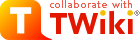Welcome | Register | Changes | Topics | Index | Search | Go
| <<O>> Difference Topic FileAttachment (21 - 2014-05-20 - TWikiContributor) |
File AttachmentsEach topic can have one or more files of any type attached to it by using the Attach screen to upload (or download) files from your local PC. Attachments are stored under revision control: uploads are automatically backed up; all previous versions of a modified file can be retrieved.
On this page:
What Are Attachments Good For?File Attachments can be used to archive data, or to create powerful customized groupware solutions, like file sharing and document management systems, and quick Web page authoring.
Document Management System
File Sharing
Web Authoring
Uploading Files
| |||||||||||||||||||||||||
| Added: | |||||||||||||||||||||||||
| > > |
| ||||||||||||||||||||||||
Downloading Files
Moving Attachment FilesAn attachment can be moved between topics.
Deleting Attachments
Move unwanted Attachments to web
Linking to Attached Files
File Attachment Contents TableFiles attached to a topic are displayed in a directory table, displayed at the bottom of the page, or optionally, hidden and accessed when you click Attach.
<--//twikiAttachments-->
File Attachment Controls
Clicking on a
Attach new file
Select a new local file to update attachment
<-- /twikiFormStep--> <-- /twikiFormStep--> PropertiesImages will be displayed, for other attachments a link will be created. Attachments will not be shown in topic view page. <-- /twikiFormStep--> <-- /twikiFormStep--> <-- /twikiFormSteps--> or Cancel <--/patternTopicActions-->
| |||||||||||||||||||||||||
| Added: | |||||||||||||||||||||||||
| > > |
File namesFile systems tend to be liberal about characters used in file names. But there are characters which may cause problems if they are used in a file name of a TWiki attachment. As such, when TWiki saves an uploaded file attachment, it's saved as a file whose name is cleansed to avoid problems. Specifically:
| ||||||||||||||||||||||||
Known Issues
Related Topics: UserDocumentationCategory, TWikiAccessControl
| |||||||||||||||||||||||||
| <<O>> Difference Topic FileAttachment (20 - 2010-06-23 - TWikiContributor) |
File AttachmentsEach topic can have one or more files of any type attached to it by using the Attach screen to upload (or download) files from your local PC. Attachments are stored under revision control: uploads are automatically backed up; all previous versions of a modified file can be retrieved.
On this page:
What Are Attachments Good For?File Attachments can be used to archive data, or to create powerful customized groupware solutions, like file sharing and document management systems, and quick Web page authoring.
Document Management System
File Sharing
Web Authoring
Uploading Files
Downloading Files
Moving Attachment FilesAn attachment can be moved between topics.
Deleting Attachments
Move unwanted Attachments to web
Linking to Attached Files
File Attachment Contents TableFiles attached to a topic are displayed in a directory table, displayed at the bottom of the page, or optionally, hidden and accessed when you click Attach.
| |||||||||||||||||||||||
| Changed: | |||||||||||||||||||||||
| < < |
<--//twikiAttachments--> | ||||||||||||||||||||||
| > > |
| ||||||||||||||||||||||
| Added: | |||||||||||||||||||||||
| > > |
<--//twikiAttachments--> | ||||||||||||||||||||||
File Attachment Controls
Clicking on a
Attach new file
Select a new local file to update attachment
<-- /twikiFormStep--> <-- /twikiFormStep--> PropertiesImages will be displayed, for other attachments a link will be created. Attachments will not be shown in topic view page. <-- /twikiFormStep--> <-- /twikiFormStep--> <-- /twikiFormSteps--> or Cancel <--/patternTopicActions-->
Known Issues
Related Topics: UserDocumentationCategory, TWikiAccessControl
| |||||||||||||||||||||||
| <<O>> Difference Topic FileAttachment (19 - 2010-06-23 - TWikiContributor) |
File AttachmentsEach topic can have one or more files of any type attached to it by using the Attach screen to upload (or download) files from your local PC. Attachments are stored under revision control: uploads are automatically backed up; all previous versions of a modified file can be retrieved.
On this page:
What Are Attachments Good For?File Attachments can be used to archive data, or to create powerful customized groupware solutions, like file sharing and document management systems, and quick Web page authoring.
Document Management System
File Sharing | ||||||||||||||||||||||
| Changed: | ||||||||||||||||||||||
| < < |
| |||||||||||||||||||||
| > > |
| |||||||||||||||||||||
Web Authoring
Uploading Files
Downloading Files
| ||||||||||||||||||||||
| Changed: | ||||||||||||||||||||||
| < < |
| |||||||||||||||||||||
| > > |
| |||||||||||||||||||||
Moving Attachment FilesAn attachment can be moved between topics.
| ||||||||||||||||||||||
| Changed: | ||||||||||||||||||||||
| < < |
| |||||||||||||||||||||
| > > |
| |||||||||||||||||||||
Deleting Attachments
Move unwanted Attachments to web
Linking to Attached Files
File Attachment Contents TableFiles attached to a topic are displayed in a directory table, displayed at the bottom of the page, or optionally, hidden and accessed when you click Attach.
<--//twikiAttachments-->
File Attachment Controls
Clicking on a
Attach new file
Select a new local file to update attachment
<-- /twikiFormStep--> <-- /twikiFormStep--> PropertiesImages will be displayed, for other attachments a link will be created. Attachments will not be shown in topic view page. <-- /twikiFormStep--> <-- /twikiFormStep--> <-- /twikiFormSteps--> or Cancel <--/patternTopicActions-->
Known Issues
| ||||||||||||||||||||||
| Changed: | ||||||||||||||||||||||
| < < |
| |||||||||||||||||||||
| > > |
| |||||||||||||||||||||
| Changed: | ||||||||||||||||||||||
| < < | Related Topics: UserDocumentationCategory | |||||||||||||||||||||
| > > | Related Topics: UserDocumentationCategory, TWikiAccessControl | |||||||||||||||||||||
| ||||||||||||||||||||||
| <<O>> Difference Topic FileAttachment (18 - 2005-03-27 - TWikiContributor) |
File AttachmentsEach topic can have one or more files of any type attached to it by using the Attach screen to upload (or download) files from your local PC. Attachments are stored under revision control: uploads are automatically backed up; all previous versions of a modified file can be retrieved.
On this page:
What Are Attachments Good For?File Attachments can be used to archive data, or to create powerful customized groupware solutions, like file sharing and document management systems, and quick Web page authoring.
Document Management System
File Sharing
Web Authoring
Uploading Files
| ||||||||||||||||||||||||||
| Changed: | ||||||||||||||||||||||||||
| < < |
| |||||||||||||||||||||||||
| > > |
| |||||||||||||||||||||||||
Downloading Files
Moving Attachment FilesAn attachment can be moved between topics.
Deleting Attachments
Move unwanted Attachments to web
Linking to Attached Files
File Attachment Contents TableFiles attached to a topic are displayed in a directory table, displayed at the bottom of the page, or optionally, hidden and accessed when you click Attach.
<--//twikiAttachments-->
File Attachment Controls
Clicking on a
Attach new file
Select a new local file to update attachment
<-- /twikiFormStep--> <-- /twikiFormStep--> PropertiesImages will be displayed, for other attachments a link will be created. Attachments will not be shown in topic view page. <-- /twikiFormStep--> <-- /twikiFormStep--> <-- /twikiFormSteps--> or Cancel <--/patternTopicActions-->
Known Issues
Related Topics: UserDocumentationCategory
| ||||||||||||||||||||||||||
| <<O>> Difference Topic FileAttachment (17 - 2005-03-27 - TWikiContributor) |
| Deleted: | |||||||||||||||
| < < | |||||||||||||||
| Changed: | |||||||||||||||
| < < | File Attachments | ||||||||||||||
| > > | File Attachments | ||||||||||||||
| Each topic can have one or more files of any type attached to it by using the Attach screen to upload (or download) files from your local PC. Attachments are stored under revision control: uploads are automatically backed up; all previous versions of a modified file can be retrieved. | |||||||||||||||
| Added: | |||||||||||||||
| > > | |||||||||||||||
What Are Attachments Good For?File Attachments can be used to archive data, or to create powerful customized groupware solutions, like file sharing and document management systems, and quick Web page authoring.
Document Management System
File Sharing
Web Authoring
Uploading Files
Downloading Files
Moving Attachment FilesAn attachment can be moved between topics.
Deleting Attachments
Move unwanted Attachments to web
Linking to Attached Files
File Attachment Contents TableFiles attached to a topic are displayed in a directory table, displayed at the bottom of the page, or optionally, hidden and accessed when you click Attach.
| |||||||||||||||
| Changed: | |||||||||||||||
| < < |
| ||||||||||||||
| > > |
| ||||||||||||||
<--//twikiAttachments-->
File Attachment Controls
Clicking on a
Attach new file
Select a new local file to update attachment
<-- /twikiFormStep--> <-- /twikiFormStep--> PropertiesImages will be displayed, for other attachments a link will be created. Attachments will not be shown in topic view page. <-- /twikiFormStep--> <-- /twikiFormStep--> <-- /twikiFormSteps--> or Cancel <--/patternTopicActions-->
Known Issues
Related Topics: UserDocumentationCategory
| |||||||||||||||
| <<O>> Difference Topic FileAttachment (16 - 2005-03-27 - TWikiContributor) |
On this page:
File AttachmentsEach topic can have one or more files of any type attached to it by using the Attach screen to upload (or download) files from your local PC. Attachments are stored under revision control: uploads are automatically backed up; all previous versions of a modified file can be retrieved.
What Are Attachments Good For?File Attachments can be used to archive data, or to create powerful customized groupware solutions, like file sharing and document management systems, and quick Web page authoring.
Document Management System
File Sharing
Web Authoring
Uploading Files
Downloading Files
Moving Attachment FilesAn attachment can be moved between topics.
Deleting Attachments
Move unwanted Attachments to web
Linking to Attached Files
File Attachment Contents TableFiles attached to a topic are displayed in a directory table, displayed at the bottom of the page, or optionally, hidden and accessed when you click Attach. | ||||||||||||||||||||||
| Changed: | ||||||||||||||||||||||
| < < |
| |||||||||||||||||||||
| > > |
<--//twikiAttachments--> | |||||||||||||||||||||
| Deleted: | ||||||||||||||||||||||
| < < | ||||||||||||||||||||||
File Attachment Controls
Clicking on a | ||||||||||||||||||||||
| Changed: | ||||||||||||||||||||||
| < < | ||||||||||||||||||||||
| > > | ||||||||||||||||||||||
| Deleted: | ||||||||||||||||||||||
| < < | Update attachment
| |||||||||||||||||||||
| Version | Action | Date | Who | Comment |
|---|---|---|---|---|
| 1 | view | 22 Jul 2000 - 19:37 | UploadingUser | Just a sample |
<
| Previous upload |
Sample.txt (TWikiContributor)
|
Select a new local file to update this attachment. |
|---|---|---|
| Local file | Upload up to 10000 KB. | |
>
Sample.txt (UploadingUser)Upload up to 10000 KB.
<-- /twikiFormStep-->
<-- /twikiFormStep-->
Properties
Images will be displayed, for other attachments a link will be created.
Attachments will not be shown in topic view page.
<-- /twikiFormStep-->
<-- /twikiFormStep-->
<-- /twikiFormSteps-->
<--/patternTopicActions-->
<
| Link | Images will be displayed, for other attachments a link will be created. | |
|---|---|---|
| Hide file | Attachments will not be shown in topic view page. | |
- The first table is a list of all attachments, including their attributes. An
hmeans the attachment is hidden, it isn't listed when viewing a topic.
- The second table is all the versions of the attachment. Click on View to see that version. If it's the most recent version, you'll be taken to an URL that always displays the latest version, which is usually what you want.
- To change the comment on an attachment, enter a new comment and then click Change properties. Note that the comment listed against the specific version will not change, however the comment displayed when viewing the topic does change.
- To hide/unhide an attachment, enable the
Hide filecheckbox, then clickChange properties.
Known Issues
- Unlike topics, attachments are not locked during editing. As a workaround, you can change the comment to indicate an attachment file is being worked on - the comment on the specific version isn't lost, it's there when you list all versions of the attachment.
- Attachments are not secured. Anyone can read them if they know the name of the web, topic and attachment.
Related Topics: UserDocumentationCategory
| META FILEATTACHMENT | attr="" comment="Just a sample" date="964294620" name="Sample.txt" path="C:\DATA\Sample.txt" size="30" user="TWikiContributor" version="" |
|---|---|
| META FILEATTACHMENT | attr="" comment="Smiley face" date="964294680" name="Smile.gif" path="C:\DATA\Smile.gif" size="94" user="TWikiContributor" version="" |
| <<O>> Difference Topic FileAttachment (15 - 2005-03-27 - TWikiContributor) |
On this page:
File AttachmentsEach topic can have one or more files of any type attached to it by using the Attach screen to upload (or download) files from your local PC. Attachments are stored under revision control: uploads are automatically backed up; all previous versions of a modified file can be retrieved.
What Are Attachments Good For?File Attachments can be used to archive data, or to create powerful customized groupware solutions, like file sharing and document management systems, and quick Web page authoring.
Document Management System | |||||||||||||||
| Changed: | |||||||||||||||
| < < |
| ||||||||||||||
| > > |
| ||||||||||||||
File Sharing | |||||||||||||||
| Changed: | |||||||||||||||
| < < |
| ||||||||||||||
| > > |
| ||||||||||||||
Web Authoring | |||||||||||||||
| Changed: | |||||||||||||||
| < < |
| ||||||||||||||
| > > |
| ||||||||||||||
Uploading Files | |||||||||||||||
| Changed: | |||||||||||||||
| < < |
| ||||||||||||||
| > > |
| ||||||||||||||
Downloading Files | |||||||||||||||
| Changed: | |||||||||||||||
| < < |
| ||||||||||||||
| > > |
| ||||||||||||||
| Changed: | |||||||||||||||
| < < |
| ||||||||||||||
| > > |
| ||||||||||||||
Moving Attachment FilesAn attachment can be moved between topics. | |||||||||||||||
| Changed: | |||||||||||||||
| < < |
| ||||||||||||||
| > > |
| ||||||||||||||
Deleting Attachments
Move unwanted Attachments to web
Linking to Attached Files | |||||||||||||||
| Changed: | |||||||||||||||
| < < |
| ||||||||||||||
| > > |
| ||||||||||||||
| Changed: | |||||||||||||||
| < < |
| ||||||||||||||
| > > |
| ||||||||||||||
| Changed: | |||||||||||||||
| < < |
| ||||||||||||||
| > > |
| ||||||||||||||
| Changed: | |||||||||||||||
| < < |
| ||||||||||||||
| > > |
| ||||||||||||||
File Attachment Contents TableFiles attached to a topic are displayed in a directory table, displayed at the bottom of the page, or optionally, hidden and accessed when you click Attach.
| |||||||||||||||
| Changed: | |||||||||||||||
| < < |
| ||||||||||||||
| > > |
| ||||||||||||||
File Attachment Controls
Clicking on a Manage link takes you to a new page that looks a bit like this (depending on what skin is selected):
| Previous upload | ||||||||
|---|---|---|---|---|---|---|---|---|
| Changed: | ||||||||
| < < | Sample.txt (TWikiContributor) | |||||||
| > > | Sample.txt (TWikiContributor) | |||||||
| ||||||||
| Changed: | ||||||||
| < < |
| |||||||
| > > |
| |||||||
| Upload up to 10000 KB. | ||||||||
| Changed: | ||||||||
| < < |
| |||||||
| > > |
| |||||||
| Images will be displayed, for other attachments a link will be created. | ||||||||
| Changed: | ||||||||
| < < |
| |||||||
| > > |
| |||||||
<
- The first table is a list of all attachments, including their attributes. An
hmeans the attachment is hidden, it isn't listed when viewing a topic.
>
- The first table is a list of all attachments, including their attributes. An
hmeans the attachment is hidden, it isn't listed when viewing a topic.
<
- The second table is all the versions of the attachment. Click on View to see that version. If it's the most recent version, you'll be taken to an URL that always displays the latest version, which is usually what you want.
- To change the comment on an attachment, enter a new comment and then click Change properties. Note that the comment listed against the specific version will not change, however the comment displayed when viewing the topic does change.
- To hide/unhide an attachment, enable the
Hide filecheckbox, then clickChange properties.
>
- The second table is all the versions of the attachment. Click on View to see that version. If it's the most recent version, you'll be taken to an URL that always displays the latest version, which is usually what you want.
- To change the comment on an attachment, enter a new comment and then click Change properties. Note that the comment listed against the specific version will not change, however the comment displayed when viewing the topic does change.
- To hide/unhide an attachment, enable the
Hide filecheckbox, then clickChange properties.
Known Issues
Changed: <<
- Unlike topics, attachments are not locked during editing. As a workaround, you can change the comment to indicate an attachment file is being worked on - the comment on the specific version isn't lost, it's there when you list all versions of the attachment.
- Attachments are not secured. Anyone can read them if they know the name of the web, topic and attachment.
>
>
- Unlike topics, attachments are not locked during editing. As a workaround, you can change the comment to indicate an attachment file is being worked on - the comment on the specific version isn't lost, it's there when you list all versions of the attachment.
- Attachments are not secured. Anyone can read them if they know the name of the web, topic and attachment.
Related Topics: UserDocumentationCategory
| META FILEATTACHMENT | attr="" comment="Just a sample" date="964294620" name="Sample.txt" path="C:\DATA\Sample.txt" size="30" user="TWikiContributor" version="" |
|---|---|
| META FILEATTACHMENT | attr="" comment="Smiley face" date="964294680" name="Smile.gif" path="C:\DATA\Smile.gif" size="94" user="TWikiContributor" version="" |
| <<O>> Difference Topic FileAttachment (14 - 2005-03-27 - TWikiContributor) |
On this page:
File AttachmentsEach topic can have one or more files of any type attached to it by using the Attach screen to upload (or download) files from your local PC. Attachments are stored under revision control: uploads are automatically backed up; all previous versions of a modified file can be retrieved.
What Are Attachments Good For? | ||||||||||||||||||||||
| Changed: | ||||||||||||||||||||||
| < < | File Attachments can be used to create powerful customized groupware solutions, like file sharing and document management systems, and quick Web page authoring. | |||||||||||||||||||||
| > > | File Attachments can be used to archive data, or to create powerful customized groupware solutions, like file sharing and document management systems, and quick Web page authoring. | |||||||||||||||||||||
Document Management System
File Sharing
Web Authoring
Uploading Files
| ||||||||||||||||||||||
| Changed: | ||||||||||||||||||||||
| < < | ||||||||||||||||||||||
| > > |
| |||||||||||||||||||||
| Added: | ||||||||||||||||||||||
| > > |
| |||||||||||||||||||||
Downloading Files
Moving Attachment FilesAn attachment can be moved between topics.
Deleting Attachments
Move unwanted Attachments to web
Linking to Attached Files
| ||||||||||||||||||||||
| Changed: | ||||||||||||||||||||||
| < < |
| |||||||||||||||||||||
| > > |
| |||||||||||||||||||||
| ||||||||||||||||||||||
| Changed: | ||||||||||||||||||||||
| < < |
| |||||||||||||||||||||
| > > |
| |||||||||||||||||||||
| ||||||||||||||||||||||
| Changed: | ||||||||||||||||||||||
| < < |
| |||||||||||||||||||||
| > > |
| |||||||||||||||||||||
| ||||||||||||||||||||||
| Changed: | ||||||||||||||||||||||
| < < |
| |||||||||||||||||||||
| > > |
| |||||||||||||||||||||
File Attachment Contents TableFiles attached to a topic are displayed in a directory table, displayed at the bottom of the page, or optionally, hidden and accessed when you click Attach. | ||||||||||||||||||||||
| Changed: | ||||||||||||||||||||||
| < < | ||||||||||||||||||||||
| > > | ||||||||||||||||||||||
| Deleted: | ||||||||||||||||||||||
| < < | ||||||||||||||||||||||
| Changed: | ||||||||||||||||||||||
| < < |
| |||||||||||||||||||||
| > > |
| |||||||||||||||||||||
| Deleted: | ||||||||||||||||||||||
| < < | ||||||||||||||||||||||
|
File Attachment Controls | ||||||||||||||||||||||
| Changed: | ||||||||||||||||||||||
| < < | Clicking on a Manage link takes you to a new page that looks like this: | |||||||||||||||||||||
| > > | Clicking on a Manage link takes you to a new page that looks a bit like this (depending on what skin is selected): | |||||||||||||||||||||
|
| ||||||||||||||||||||||
| Deleted: | ||||||||||||||||||||||
| < < |
| |||||||||||||||||||||
Update attachment | ||||||||||||||||||||||
| Changed: | ||||||||||||||||||||||
| < < | ||||||||||||||||||||||
| > > | ||||||||||||||||||||||
| ||||||||||||||||||||||
| Changed: | ||||||||||||||||||||||
| < < |
| |||||||||||||||||||||
| > > |
| |||||||||||||||||||||
| Added: | ||||||||||||||||||||||
| > > | ||||||||||||||||||||||
| Changed: | ||||||||||||||||||||||
| < < |
| |||||||||||||||||||||
| > > |
| |||||||||||||||||||||
| Deleted: | ||||||||||||||||||||||
| < < | C:\DATA\Sample.txt (PeterThoeny) | |||||||||||||||||||||
| Changed: | ||||||||||||||||||||||
| < < |
| |||||||||||||||||||||
| > > |
| |||||||||||||||||||||
| Added: | ||||||||||||||||||||||
| > > | Images will be displayed, for other attachments a link will be created.
| |||||||||||||||||||||
| Changed: | ||||||||||||||||||||||
| < < | Help text ...
Topic FileAttachment . { | | |||||||||||||||||||||
| > > | ||||||||||||||||||||||
| Deleted: | ||||||||||||||||||||||
| < < | |
Move attachment |
Cancel }
| |||||||||||||||||||||
|
Known Issues
| ||||||||||||||||||||||
| Changed: | ||||||||||||||||||||||
| < < | ||||||||||||||||||||||
| > > |
| |||||||||||||||||||||
| Added: | ||||||||||||||||||||||
| > > | ||||||||||||||||||||||
| Changed: | ||||||||||||||||||||||
| < < |
| |||||||||||||||||||||
| > > | Related Topics: UserDocumentationCategory | |||||||||||||||||||||
| Added: | ||||||||||||||||||||||
| > > |
| |||||||||||||||||||||
| <<O>> Difference Topic FileAttachment (13 - 2004-05-08 - PeterThoeny) |
| Changed: | ||||||||||||||||||||
| < < | On this page:
File AttachmentsEach topic can have one or more files of any type attached to it by using the Attach screen to upload (or download) files from your local PC. Attachments are stored under revision control: uploads are automatically backed up; all previous versions of a modified file can be retrieved.
What Are Attachments Good For?File Attachments can be used to create powerful customized groupware solutions, like file sharing and document management systems, and quick Web page authoring.
Document Management System
File Sharing
Web Authoring
Uploading Files
Downloading Files
Moving Attachment FilesAn attachment can be moved between topics.
Deleting Attachments
Move unwanted Attachments to web
Linking to Attached Files
File Attachment Contents TableFiles attached to a topic are displayed in a directory table, displayed at the bottom of the page, or optionally, hidden and accessed when you click Attach.
File Attachment Controls
Clicking on a
Known Issues
| |||||||||||||||||||
| > > | On this page:
File AttachmentsEach topic can have one or more files of any type attached to it by using the Attach screen to upload (or download) files from your local PC. Attachments are stored under revision control: uploads are automatically backed up; all previous versions of a modified file can be retrieved.
What Are Attachments Good For?File Attachments can be used to create powerful customized groupware solutions, like file sharing and document management systems, and quick Web page authoring.
Document Management System
File Sharing
Web Authoring
Uploading Files
Downloading Files
Moving Attachment FilesAn attachment can be moved between topics.
Deleting Attachments
Move unwanted Attachments to web
Linking to Attached Files
File Attachment Contents TableFiles attached to a topic are displayed in a directory table, displayed at the bottom of the page, or optionally, hidden and accessed when you click Attach.
File Attachment Controls
Clicking on a
Known Issues
| |||||||||||||||||||
| Added: | ||||||||||||||||||||
| > > | ||||||||||||||||||||
| ||||||||||||||||||||
| <<O>> Difference Topic FileAttachment (12 - 2004-01-12 - PeterThoeny) |
On this page:
File AttachmentsEach topic can have one or more files of any type attached to it by using the Attach screen to upload (or download) files from your local PC. Attachments are stored under revision control: uploads are automatically backed up; all previous versions of a modified file can be retrieved.
What Are Attachments Good For?File Attachments can be used to create powerful customized groupware solutions, like file sharing and document management systems, and quick Web page authoring.
Document Management System
File Sharing
Web Authoring
Uploading Files
Downloading Files
Moving Attachment FilesAn attachment can be moved between topics. | |||||||||||||||||||
| Changed: | |||||||||||||||||||
| < < |
| ||||||||||||||||||
| > > |
| ||||||||||||||||||
Deleting Attachments | |||||||||||||||||||
| Changed: | |||||||||||||||||||
| < < | It is not possible to delete attached files directly. You can delete a topic, and its attachments with it. | ||||||||||||||||||
| > > | Move unwanted Attachments to web Trash, topic TrashAttachment. | ||||||||||||||||||
| Deleted: | |||||||||||||||||||
| < < |
| ||||||||||||||||||
Linking to Attached Files
File Attachment Contents TableFiles attached to a topic are displayed in a directory table, displayed at the bottom of the page, or optionally, hidden and accessed when you click Attach.
| |||||||||||||||||||
| Changed: | |||||||||||||||||||
| < < |
| ||||||||||||||||||
| > > |
| ||||||||||||||||||
File Attachment Controls
Changed: <<Clicking on an
Action link takes you to a new page that looks like this:>>Clicking on a
Manage link takes you to a new page that looks like this:
- The first table is a list of all attachments, including their attributes. An
hmeans the attachment is hidden, it isn't listed when viewing a topic.
- The second table is all the versions of the attachment. Click on View to see that version. If it's the most recent version, you'll be taken to an URL that always displays the latest version, which is usually what you want.
- To change the comment on an attachment, enter a new comment and then click Change properties. Note that the comment listed against the specific version will not change, however the comment displayed when viewing the topic does change.
- To hide/unhide an attachment, enable the
Hide filecheckbox, then clickChange properties.
Known Issues
- Unlike topics, attachments are not locked during editing. As a workaround, you can change the comment to indicate an attachment file is being worked on - the comment on the specific version isn't lost, it's there when you list all versions of the attachment.
| META FILEATTACHMENT | attr="" comment="Just a sample" date="964294620" name="Sample.txt" path="C:\DATA\Sample.txt" size="30" user="thoeny" version="" |
|---|---|
| META FILEATTACHMENT | attr="" comment="Smiley face" date="964294680" name="Smile.gif" path="C:\DATA\Smile.gif" size="94" user="thoeny" version="" |
| <<O>> Difference Topic FileAttachment (11 - 2003-12-26 - PeterThoeny) |
On this page:
File AttachmentsEach topic can have one or more files of any type attached to it by using the Attach screen to upload (or download) files from your local PC. Attachments are stored under revision control: uploads are automatically backed up; all previous versions of a modified file can be retrieved.
What Are Attachments Good For?File Attachments can be used to create powerful customized groupware solutions, like file sharing and document management systems, and quick Web page authoring.
Document Management System
File Sharing
Web Authoring
Uploading Files
| ||||||||||||||||||||
| Changed: | ||||||||||||||||||||
| < < |
| |||||||||||||||||||
| > > |
| |||||||||||||||||||
Downloading Files
Moving Attachment FilesAn attachment can be moved between topics.
Deleting AttachmentsIt is not possible to delete attached files directly. You can delete a topic, and its attachments with it.
Linking to Attached Files
File Attachment Contents TableFiles attached to a topic are displayed in a directory table, displayed at the bottom of the page, or optionally, hidden and accessed when you click Attach.
File Attachment Controls
Clicking on an
Known Issues
| ||||||||||||||||||||
| Changed: | ||||||||||||||||||||
| < < | ||||||||||||||||||||
| > > | ||||||||||||||||||||
| ||||||||||||||||||||
| <<O>> Difference Topic FileAttachment (10 - 2002-05-04 - MikeMannix) |
| Changed: | |||||||||||||
| < < | File Attachments | ||||||||||||
| > > | File Attachments | ||||||||||||
| Changed: | |||||||||||||
| < < | Each topic can have files attached to it, similar to an email attachment. Use your browser to upload or download a file. | ||||||||||||
| > > | Each topic can have one or more files of any type attached to it by using the Attach screen to upload (or download) files from your local PC. Attachments are stored under revision control: uploads are automatically backed up; all previous versions of a modified file can be retrieved. | ||||||||||||
| Deleted: | |||||||||||||
| < < | Attachments are stored under revision control, so uploads can never be lost, and files changes can be made with a rollback option that lets you retrieve all previous versions. | ||||||||||||
| Changed: | |||||||||||||
| < < | What Are Attachments Good For? | ||||||||||||
| > > | What Are Attachments Good For? | ||||||||||||
| Changed: | |||||||||||||
| < < | File Attachments can be used to create powerful groupware solutions - file sharing, document management - and for speedy Web authoring. | ||||||||||||
| > > | File Attachments can be used to create powerful customized groupware solutions, like file sharing and document management systems, and quick Web page authoring. | ||||||||||||
| Changed: | |||||||||||||
| < < | Document Management System | ||||||||||||
| > > | Document Management System | ||||||||||||
| Changed: | |||||||||||||
| < < |
| ||||||||||||
| > > |
| ||||||||||||
| Changed: | |||||||||||||
| < < | File Sharing | ||||||||||||
| > > | File Sharing | ||||||||||||
| |||||||||||||
| Changed: | |||||||||||||
| < < | Web Authoring | ||||||||||||
| > > | Web Authoring | ||||||||||||
| Changed: | |||||||||||||
| < < |
| ||||||||||||
| > > |
| ||||||||||||
| Changed: | |||||||||||||
| < < | Uploading Files | ||||||||||||
| > > | Uploading Files | ||||||||||||
| Changed: | |||||||||||||
| < < |
| ||||||||||||
| > > |
| ||||||||||||
| Deleted: | |||||||||||||
| < < |
| ||||||||||||
| |||||||||||||
| Added: | |||||||||||||
| > > |
| ||||||||||||
| Changed: | |||||||||||||
| < < | Downloading Files | ||||||||||||
| > > | Downloading Files | ||||||||||||
| Changed: | |||||||||||||
| < < |
| ||||||||||||
| > > |
| ||||||||||||
| Changed: | |||||||||||||
| < < |
| ||||||||||||
| > > |
| ||||||||||||
| Changed: | |||||||||||||
| < < | Moving Attachment Files | ||||||||||||
| > > | Moving Attachment Files | ||||||||||||
| Changed: | |||||||||||||
| < < | An attachement can be moved between topics. To do this click Action on the attachment to be moved. On the control page, select the new web and topic, the click Move. The attachment and its version history are moved. The original location is stored as topic Meta Data. | ||||||||||||
| > > | An attachment can be moved between topics. | ||||||||||||
| Added: | |||||||||||||
| > > |
| ||||||||||||
| Changed: | |||||||||||||
| < < | Deleting Attachments | ||||||||||||
| > > | Deleting Attachments | ||||||||||||
| Changed: | |||||||||||||
| < < | It is not possible to delete attached files with the current TWiki implementation. However, they can be moved to another topic. You may care to have a topic Trash.TrashAttachments - move attachments that are no longer wanted here. | ||||||||||||
| > > | It is not possible to delete attached files directly. You can delete a topic, and its attachments with it. | ||||||||||||
| Added: | |||||||||||||
| > > |
| ||||||||||||
| Changed: | |||||||||||||
| < < | Linking to Attached Files | ||||||||||||
| > > | Linking to Attached Files | ||||||||||||
| |||||||||||||
| Changed: | |||||||||||||
| < < |
| ||||||||||||
| > > |
| ||||||||||||
| Changed: | |||||||||||||
| < < |
| ||||||||||||
| > > |
| ||||||||||||
| |||||||||||||
| Changed: | |||||||||||||
| < < |
| ||||||||||||
| > > |
| ||||||||||||
| |||||||||||||
| Changed: | |||||||||||||
| < < |
| ||||||||||||
| > > |
| ||||||||||||
| Changed: | |||||||||||||
| < < | File Attachment Contents Table | ||||||||||||
| > > | File Attachment Contents Table | ||||||||||||
|
Files attached to a topic are displayed in a directory table, displayed at the bottom of the page, or optionally, hidden and accessed when you click Attach.
| |||||||||||||
| Changed: | |||||||||||||
| < < |
| ||||||||||||
| > > |
| ||||||||||||
<
File Attachment Controls
>>
File Attachment Controls
Changed: <<Clicking on an Action link takes you to a new page that looks like this:>
>Clicking on an
Action link takes you to a new page that looks like this:
- The first table is a list of all attachments, including their attributes. An
hmeans the attachment is hidden, it isn't listed when viewing a topic.
- The second table is all the versions of the attachment. Click on View to see that version. If it's the most recent version, you'll be taken to an URL that always displays the latest version, which is usually what you want.
- To change the comment on an attachment, enter a new comment and then click Change properties. Note that the comment listed against the specific version will not change, however the comment displayed when viewing the topic does change.
<
-
- To hide/unhide an attachment, enable the Hide file checkbox, then click Change properties.
>
-
- To hide/unhide an attachment, enable the
Hide filecheckbox, then clickChange properties.
- To hide/unhide an attachment, enable the
<
Known Issues
>>
Known Issues
Changed: <<
- Unlike topics, attachments are not locked during editing. As a workaround, you can change the comment to indicate an attachment file is being worked on - the comment on the specific version isn't lost, it's there when you list all versions of the attachment.
>
- Unlike topics, attachments are not locked during editing. As a workaround, you can change the comment to indicate an attachment file is being worked on - the comment on the specific version isn't lost, it's there when you list all versions of the attachment.
>
| META FILEATTACHMENT | attr="" comment="Just a sample" date="964294620" name="Sample.txt" path="C:\DATA\Sample.txt" size="30" user="thoeny" version="" |
|---|---|
| META FILEATTACHMENT | attr="" comment="Smiley face" date="964294680" name="Smile.gif" path="C:\DATA\Smile.gif" size="94" user="thoeny" version="" |
| <<O>> Difference Topic FileAttachment (9 - 2001-12-04 - PeterThoeny) |
On this page:
File AttachmentsEach topic can have files attached to it, similar to an email attachment. Use your browser to upload or download a file. Attachments are stored under revision control, so uploads can never be lost, and files changes can be made with a rollback option that lets you retrieve all previous versions.
What Are Attachments Good For?File Attachments can be used to create powerful groupware solutions - file sharing, document management - and for speedy Web authoring.
Document Management System
File Sharing
Web Authoring
Uploading Files
Downloading Files
Moving Attachment FilesAn attachement can be moved between topics. To do this click Action on the attachment to be moved. On the control page, select the new web and topic, the click Move. The attachment and its version history are moved. The original location is stored as topic Meta Data.
Deleting AttachmentsIt is not possible to delete attached files with the current TWiki implementation. However, they can be moved to another topic. You may care to have a topic Trash.TrashAttachments - move attachments that are no longer wanted here.
Linking to Attached Files
File Attachment Contents TableFiles attached to a topic are displayed in a directory table, displayed at the bottom of the page, or optionally, hidden and accessed when you click Attach.
| |||||||||||||
| Changed: | |||||||||||||
| < < |
| ||||||||||||
| > > |
| ||||||||||||
File Attachment Controls
Clicking on an Action link takes you to a new page that looks like this:
File Attachment Control Page
Changed: <<Clicking on an action link takes you to a new page that looks like this:>
>Clicking on an Action link takes you to a new page that looks like this: Added: >
>
Changed: <
Attachment: Action: Size: Date: Who: Comment: Attribute:
<>
Sample.txt
action 30 22 Jul 2000 - 19:37 PeterThoeny Just a sample Smile.gif
action 94 22 Jul 2000 - 19:38 PeterThoeny Smiley face
>
Sample.txt
action 30 22 Jul 2000 - 19:37 PeterThoeny Just a sample Smile.gif
action 94 22 Jul 2000 - 19:38 PeterThoeny Smiley face
Update attachment
Sample.txt
Version: Action: Date: Who: Comment: Changed: <
<
1.1 view 2001.08.30.09.28.56 PeterThoeny >
>
1.1 view 2001.08.30.09.28.56 PeterThoeny
Help text ...
Previous
upload:C:\DATA\Sample.txt(PeterThoeny)Local file: Comment: Link: Create a link to the attached file at the end of the topic. Hide file: Hide attachment in normal topic view. Topic FileAttachment . { | |
Changed: <
<Move attachment | >
>Move attachment | Cancel }
Added: >
>Changed: <
<The first table is a list of all attachments, including their attributes. A hmeans the attachment is hidden i.e. isn't listed when viewing a topic.>
>
- The first table is a list of all attachments, including their attributes. An
hmeans the attachment is hidden, it isn't listed when viewing a topic.Changed: <
<The second table is all the versions of the attachment. Click on viewto see that version, if it is the most recent version you'll be taken to a URL that always displays the latest version, which is usually what you want to email out.>
>
- The second table is all the versions of the attachment. Click on View to see that version. If it's the most recent version, you'll be taken to an URL that always displays the latest version, which is usually what you want.
Changed: <
<If you just want to change the comment on an attachment - enter a new comment and then press Change properties. Note that the comment listed against the specific version will not change, however the comment displayed when viewing the topic does change. >
>
- To change the comment on an attachment, enter a new comment and then click Change properties. Note that the comment listed against the specific version will not change, however the comment displayed when viewing the topic does change.
Changed: <
<Similarly to hide/unhide an attachment click in the Hide file checkbox are press Change properties. >
>
- To hide/unhide an attachment, enable the Hide file checkbox, then click Change properties.
Known Issues
- You can't lock an attachment for editing. However, you may want to change the comment to indicate you are doing that - the comment on the specific version isn't lost, you can see it when listing all the versions of an attachments.
META FILEATTACHMENT attr="" comment="Just a sample" date="964294620" name="Sample.txt" path="C:\DATA\Sample.txt" size="30" user="thoeny" version="" META FILEATTACHMENT attr="" comment="Smiley face" date="964294680" name="Smile.gif" path="C:\DATA\Smile.gif" size="94" user="thoeny" version=""
<<O>> Difference Topic FileAttachment (5 - 2001-09-07 - PeterThoeny)
Changed: <
<Dev Reorg Note:
>
>Added: >
>File Attachments
Changed: <
<The latest version of FileAttachments includes attachments under revision control. It's in the 01 Sep 2001 TWiki release. >
>Each topic can have files attached to it. This is similar to an e-mail attachment. Just use your browser to upload or download a file. Added: >
>Attachments are stored under revision control - no upload is lost. Changed: <
<
- Current Dev topic: AttachmentsUnderRevisionControl
>
>What Are Attachments Good For?
Changed: <
<>
>Document Management System
Changed: <
<Each topic can have files attached to it. This is similar to an e-mail attachment. Just use your browser to upload or download a file. >
>
- document management system: distribution, revision
Deleted: <
<
- To upload: Click on the Attach link at the bottom of each page. A form is shown where you can browse for a file and upload it. The uploaded file will show up in the FileAttachment table.
- To download: Click on the file in the FileAttachment table.
Changed: <
<FileAttachment table >
>File Sharing
Changed: <
<Is a table that looks like this: >
>
- share files: applications, data files; recommended for light use
Changed: <
<>
>Page Content
Deleted: <
<
FileAttachment: Action: Size: Date: Who: Comment: (attached file) (view, update, add) (file size) (upload date) (uploaded by) (file comment) Changed: <
<Action is: >
>
- on-site use: linking to graphics, docs
Deleted: <
<
- view: View file. This is the same as clicking on the filename.
- update: Update file that is already attached.
- add: Add a new attachment.
Changed: <
<Remarks
- Once a file is attached it can be referenced in the topic by
%ATTACHURL%/{filename}. Example:>
>Uploading Files
Added: >
>
- To upload: Click on the Attach link at the bottom of each page. A form is shown where you can browse for a file and upload it. The uploaded file will show up in the File Attachment table.
- Files of any type can be uploaded. Some files that might impose a security risk are renamed, i.e.
*.phpfiles are renamed to*.php.txt.- Currently there is no file size limit besides the disk space on the server.
- The previous upload path is retained for convenience. In case you make some changes to the local file and want to upload it again you can copy the previous upload path into the Local file field.
Downloading Files
- To download: Click on the file in the File Attachment table.
- There is no access control on individual attachments. If you need to have this type of control create separate topics and define access restrictions on the topics.
Moving Attachment Files
An attachement can be moved between topics. To do this click action on the attachment to be moved. On the subsequent page select the new Web and Topic, the click Move. The attachment and its version history is moved. The original location is stored in the topic meta data.
Deleting Attachments
It is not possible to delete attached files with the current TWiki implementation. However, they can be moved to another topic. You may care to have a topic Trash.TrashAttachments - move attachments that are no longer wanted here.
Linking to Attached Files
- Once a file is attached it can be referenced in the topic. Example:
- Attach file:
Sample.txtChanged: <
<
- Text is shown as: http://tait.tcyrus.com/pub/TWiki/FileAttachment/Sample.txt , i.e. it is a link.
- GIF and JPG images can be attached and shown in the text like this:
>
>
- Edit topic and write text:
%ATTACHURL%/Sample.txt- Text is shown as: http://tait.tcyrus.com/pub/TWiki/FileAttachment/Sample.txt, ex: it is a link.
Added: >
>
- To reference an attachment located in another topic write text:
%PUBURL%/%WEB%/OtherTopic/Sample.txt(for same web)%PUBURL%/Otherweb/OtherTopic/Sample.txt(for different web)
- Attached HTML files and text files can be inlined in a topic. Example:
- Attach file:
Sample.txt- Edit topic and write text:
%INCLUDE{"%ATTACHURL%/Sample.txt"}%- Content of attached file is shown inlined.
- Read more in IncludeTopicsAndWebPages.
- GIF, JPG and PNG images can be attached and shown embedded in a topic. Example:
- Attach file:
Smile.gif- Edit topic and write text:
%ATTACHURL%/Smile.gifChanged: <
<
- Text is shown as:
, i.e. it shows up as an image.
- It is not possible to delete attached files with the current TWiki implementation. Contact twiki-admin@tcyrus_NOSPAM_.com if you need to delete files.
>
>
- Text is shown as:
, it shows up as an image.
Added: >
>File Attachment Contents Table
Is a table that looks like this:
Attachment: Action: Size: Date: Who: Comment: Sample.txt
action 30 22 Jul 2000 - 19:37 PeterThoeny Just a sample Smile.gif
action 94 22 Jul 2000 - 19:38 PeterThoeny Smiley face
File Attachment Control Page
Clicking on an action link takes you to a new page that looks like this:
Attachment: Action: Size: Date: Who: Comment: Attribute: Sample.txt
action 30 22 Jul 2000 - 19:37 PeterThoeny Just a sample Smile.gif
action 94 22 Jul 2000 - 19:38 PeterThoeny Smiley face
Update attachment
Sample.txt
Version: Action: Date: Who: Comment: 1.1 view 2001.08.30.09.28.56 PeterThoeny
Help text ...
Previous
upload:C:\DATA\Sample.txt(PeterThoeny)Local file: Comment: Link: Create a link to the attached file at the end of the topic. Hide file: Hide attachment in normal topic view. Topic FileAttachment . { | | Move attachment | Cancel }
The first table is a list of all attachments, including their attributes. A
hmeans the attachment is hidden i.e. isn't listed when viewing a topic.The second table is all the versions of the attachment. Click on
viewto see that version, if it is the most recent version you'll be taken to a URL that always displays the latest version, which is usually what you want to email out.If you just want to change the comment on an attachment - enter a new comment and then press Change properties. Note that the comment listed against the specific version will not change, however the comment displayed when viewing the topic does change.
Similarly to hide/unhide an attachment click in the Hide file checkbox are press Change properties.
Known Issues
- You can't lock an attachment for editing. However, you may want to change the comment to indicate you are doing that - the comment on the specific version isn't lost, you can see it when listing all the versions of an attachments.
META FILEATTACHMENT attr="" comment="Just a sample" date="964294620" name="Sample.txt" path="C:\DATA\Sample.txt" size="30" user="thoeny" version="" META FILEATTACHMENT attr="" comment="Smiley face" date="964294680" name="Smile.gif" path="C:\DATA\Smile.gif" size="94" user="thoeny" version=""
<<O>> Difference Topic FileAttachment (4 - 2001-08-30 - MikeMannix)
Added: >
>Dev Reorg Note:
Added: >
>The latest version of FileAttachments includes attachments under revision control. It's in the 01 Sep 2001 TWiki release.
- Current Dev topic: AttachmentsUnderRevisionControl
Each topic can have files attached to it. This is similar to an e-mail attachment. Just use your browser to upload or download a file.
- To upload: Click on the Attach link at the bottom of each page. A form is shown where you can browse for a file and upload it. The uploaded file will show up in the FileAttachment table.
- To download: Click on the file in the FileAttachment table.
FileAttachment table
Is a table that looks like this:
FileAttachment: Action: Size: Date: Who: Comment: (attached file) (view, update, add) (file size) (upload date) (uploaded by) (file comment) Action is:
- view: View file. This is the same as clicking on the filename.
- update: Update file that is already attached.
- add: Add a new attachment.
Remarks
- Once a file is attached it can be referenced in the topic by
%ATTACHURL%/{filename}. Example:
- Attach file:
Sample.txt- Text is shown as: http://tait.tcyrus.com/pub/TWiki/FileAttachment/Sample.txt , i.e. it is a link.
- GIF and JPG images can be attached and shown in the text like this:
- Attach file:
Smile.gif- Edit topic and write text:
%ATTACHURL%/Smile.gif- Text is shown as:
, i.e. it shows up as an image.
- It is not possible to delete attached files with the current TWiki implementation. Contact twiki-admin@tcyrus_NOSPAM_.com if you need to delete files.
Changed: <
<
>
>
META FILEATTACHMENT attr="" comment="Just a sample" date="964294620" name="Sample.txt" path="C:\DATA\Sample.txt" size="30" user="thoeny" version="" META FILEATTACHMENT attr="" comment="Smiley face" date="964294680" name="Smile.gif" path="C:\DATA\Smile.gif" size="94" user="thoeny" version="" Deleted: <
<
FileAttachment: Action: Size: Date: Who: Comment: Sample.txt view update 30 22 Jul 2000 - 19:37 PeterThoeny Just a sample Smile.gif view update 94 22 Jul 2000 - 19:38 PeterThoeny Smiley face add
<<O>> Difference Topic FileAttachment (3 - 2000-12-29 - PeterThoeny)
FileAttachment Each topic can have files attached to it. This is similar to an e-mail attachment. Just use your browser to upload or download a file.
- To upload: Click on the Attach link at the bottom of each page. A form is shown where you can browse for a file and upload it. The uploaded file will show up in the FileAttachment table.
- To download: Click on the file in the FileAttachment table.
FileAttachment table
Is a table that looks like this:
FileAttachment: Action: Size: Date: Who: Comment: (attached file) (view, update, add) (file size) (upload date) Changed: <
<
(uploded by) >
>
(uploaded by)
(file comment) Action is:
- view: View file. This is the same as clicking on the filename.
- update: Update file that is already attached.
- add: Add a new attachment.
Remarks
- Once a file is attached it can be referenced in the topic by
%ATTACHURL%/{filename}. Example:
- Attach file:
Sample.txt- Text is shown as: http://tait.tcyrus.com/pub/TWiki/FileAttachment/Sample.txt , i.e. it is a link.
- GIF and JPG images can be attached and shown in the text like this:
- Attach file:
Smile.gif- Edit topic and write text:
%ATTACHURL%/Smile.gif- Text is shown as:
, i.e. it shows up as an image.
- It is not possible to delete attached files with the current TWiki implementation. Contact twiki-admin@tcyrus_NOSPAM_.com if you need to delete files.
<--TWikiAttachment-->
FileAttachment: Action: Size: Date: Who: Comment: Sample.txt view update 30 22 Jul 2000 - 19:37 PeterThoeny Just a sample Smile.gif view update 94 22 Jul 2000 - 19:38 PeterThoeny Smiley face add
<<O>> Difference Topic FileAttachment (2 - 2000-08-19 - PeterThoeny)
FileAttachment Each topic can have files attached to it. This is similar to an e-mail attachment. Just use your browser to upload or download a file.
- To upload: Click on the Attach link at the bottom of each page. A form is shown where you can browse for a file and upload it. The uploaded file will show up in the FileAttachment table.
Changed: <
<
- To download: Click on the file in FileAttachment table.
>
>
- To download: Click on the file in the FileAttachment table.
FileAttachment table Is a table that looks like this:
FileAttachment: Action: Size: Date: Who: Comment: (attached file) (view, update, add) (file size) (upload date) (uploded by) (file comment) Action is:
- view: View file. This is the same as clicking on the filename.
- update: Update file that is already attached.
- add: Add a new attachment.
Remarks
- Once a file is attached it can be referenced in the topic by
%ATTACHURL%/{filename}. Example:
- Attach file:
Sample.txtChanged: <
<
- Edit topic and write text:
%ATTACHURL%/Sample.txt>
>
- Text is shown as: http://tait.tcyrus.com/pub/TWiki/FileAttachment/Sample.txt , i.e. it is a link.
Deleted: <
<
- Text is shown as: http://tait.tcyrus.com/pub/TWiki/FileAttachment/Sample.txt , i.e. it is a link.
- GIF and JPG images can be attached and shown in the text like this:
- Attach file:
Smile.gif- Edit topic and write text:
%ATTACHURL%/Smile.gifChanged: <
<
- Text is shown as:
, i.e. it shows up as an image.
>
>
- Text is shown as:
, i.e. it shows up as an image.
- It is not possible to delete attached files with the current TWiki implementation. Contact twiki-admin@tcyrus_NOSPAM_.com if you need to delete files.
<--TWikiAttachment-->
Changed: <
<FileAttachment: >
>FileAttachment:
Action: Size: Date: Who: Comment: Changed: <
<Sample.txt >
>Sample.txt
Changed: <
<view update >
>view update
30 Changed: <
<26 Mar 1999 - 04:05 >
>22 Jul 2000 - 19:37
PeterThoeny Just a sample Changed: <
<Smile.gif >
>Smile.gif
Changed: <
<view update >
>view update
94 Changed: <
<26 Mar 1999 - 04:05 >
>22 Jul 2000 - 19:38
PeterThoeny Smiley face Changed: <
<add >
>add
Changed: <
<>
>Added: >
>
<<O>> Difference Topic FileAttachment (1 - 1999-06-13 - thoeny)
FileAttachment Each topic can have files attached to it. This is similar to an e-mail attachment. Just use your browser to upload or download a file.
- To upload: Click on the Attach link at the bottom of each page. A form is shown where you can browse for a file and upload it. The uploaded file will show up in the FileAttachment table.
- To download: Click on the file in FileAttachment table.
FileAttachment table
Is a table that looks like this:
FileAttachment: Action: Size: Date: Who: Comment: (attached file) (view, update, add) (file size) (upload date) (uploded by) (file comment) Action is:
- view: View file. This is the same as clicking on the filename.
- update: Update file that is already attached.
- add: Add a new attachment.
Remarks
- Once a file is attached it can be referenced in the topic by
%ATTACHURL%/{filename}. Example:
- Attach file:
Sample.txt- Edit topic and write text:
%ATTACHURL%/Sample.txt- Text is shown as: http://tait.tcyrus.com/pub/TWiki/FileAttachment/Sample.txt , i.e. it is a link.
- GIF and JPG images can be attached and shown in the text like this:
- Attach file:
Smile.gif- Edit topic and write text:
%ATTACHURL%/Smile.gif- Text is shown as:
, i.e. it shows up as an image.
- It is not possible to delete attached files with the current TWiki implementation. Contact twiki-admin@tcyrus_NOSPAM_.com if you need to delete files.
<--TWikiAttachment-->
FileAttachment: Action: Size: Date: Who: Comment: Sample.txt view update 30 26 Mar 1999 - 04:05 PeterThoeny Just a sample Smile.gif view update 94 26 Mar 1999 - 04:05 PeterThoeny Smiley face add

Copyright © 1999-2025 by the contributing authors. All material on this collaboration platform is the property of the contributing authors.
Ideas, requests, problems regarding TWiki? Send feedback
Note: Please contribute updates to this topic on TWiki.org at TWiki:TWiki.FileAttachment.